The Internet world revolves around two important terms: security and privacy. Data encryption is probably the best solution to get both of these necessities, as you can not only password protect your files, but you also have the option of masking and denying the fact that you've got something to conceal. Unfortunately, not everyone can afford to spend money on premium software, so I've decided to offer you a list with the best free encryption tools that you can find on the market. Each of the applications included in this collection is focused on a specific task, so no matter what your encryption needs are, you will most likely find something suitable for your purposes.
In case you are completely new to this field, I will start by telling you that encryption is considered to be the most efficient method of keeping your data private. When a file is encrypted, the data inside it is scrambled and only someone with the right password (and the same encryption application) can see the actual information contained in the file. Encryption algorithms represent the methods in which the data is scrambled and each of them has its own pros and cons.
DiskCryptor
To keep things as simple as possible for those who don't want to waste time with details, I thought it best to start with DiskCryptor. The main purpose of the application is to help users encrypt entire hard-disks and secure them with passwords (even the system partition). This application will let you choose between three encryption algorithms: AES 256, Twofish and Serpent. Besides being open source, which is really cool for a program of this caliber, DiskCryptor offers several other advantages such as the ability to work with third party boot loaders, support for dynamic disks, optimizations for hardware RAID operations, etc.
AxCrypt
Most of the times, people don't want to encrypt their entire hard-disk, but just a few files which actually contain the sensitive data they need to hide. AxCrypt is a great solution when you're looking for a free tool that can offer individual file encryption. This tool isn't a professional one, so you only have the option of using the AES 128 algorithm, however its intuitive operating style makes it perfect for the average user. The tool integrates itself with the Windows Shell, allowing you to easily encrypt any file. Another big plus is that the user can quickly open and modify any protected the file, as the application automatically decrypts the item to let you edit it in your regular application, then re-encrypts it as soon as you press the save button. The program is capable of working with files larger than 4GB and automatically verifies the data integrity to ensure that no-one altered the information contained in the file. Unfortunately, AxCrypt is infected with open candy, but if you turn off your Internet connection during the installation process, you will be perfectly fine.
OpenPuff
Being able to transmit concealed messages without letting anyone know that you have something to hide has always been an important security demand and steganography applications might be the best solution. Steganography is the process in which a file is hidden within another file. Simply put, you can send images, music, videos to the recipient which will look innocent to everyone except the person with the right password. OpenPuff is a reliable steganography application which offers its users professional features even tough it doesn't cost a thing. Besides being highly effective, this tool is great for those who require the luxury of being able to deny having something to hide. The application is portable so it doesn't leave any traces on your hard disks and offers multiple encryption levels. Basically, what this means is that you can use surface encryption layers to place decoy information, and another (deeper) one to hide the actual data that you want to protect. OpenPuff offers 16 encryption algorithms, 3 encryption layers and works with videos, images, music and even Flash files (like YouTube videos).
7-Zip
Even though most people only know it for its file compression capabilities, 7-Zip is actually a decent encryption solution. Being what I call a multitasker, this tool is capable of protecting your files, folders, drives or e-mails with the AES 256 algorithm. Additional advantages include the application's low resources requirements, file splitting capabilities, Windows Shell integration, and easiness of use. Furthermore, this tool makes things really easy for the recipient of the encrypted file, as all he or she has to do is to enter the right password and the program will automatically unpack and decrypt the data.
iSafeGuard
Another important area for a lot of people is e-mail encryption and iSafeGuard is just the tool to help you with that. The freeware version of this application will come with an annoying nag screen which will keep asking you to register, but if you can ignore it, the program will allow you to easily encrypt and sign your e-mails. Additional advantages include a handy password manager, the possibility to back up data and the ability to search the Internet Directory Services to verify other people's signatures.
SecurStick
People who work on multiple computers generally store their sensitive data on external storage devices such as USB memory sticks. SecurStick is a dependable application which focuses on theencrypting flash drives and other storage devices. Even though you only have the possibility of using an AES 256 algorithm, what's cool about this tool is that it's portable and that it doesn't require administrator rights to go about its business. Another big advantage is that the application works on multiple platforms (Windows, Mac, and Linux) so you can easily use it on any computer.
Stunnel
For those of you who pass confidential data via network, security and privacy is vital. Stunnel is a tool designed to help you encrypt transit data as it can provide SSL encryption to unsecured TCP connections. This means that all your TCP based communication (files or messages) will be encrypted, so even if they get intercepted, the third-party sources will not be able to decipher them.
(Source : Software Informer)
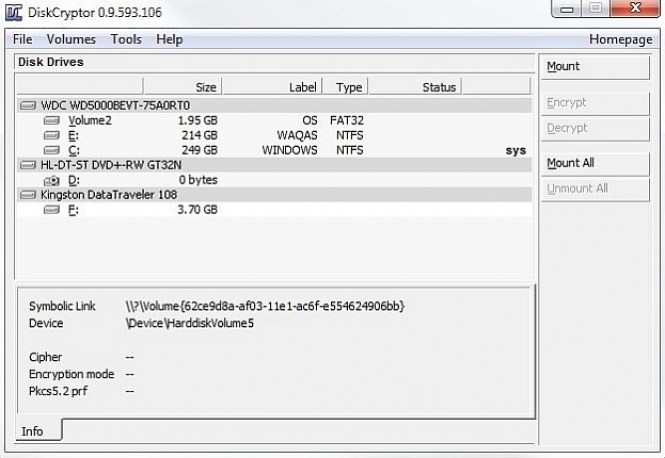


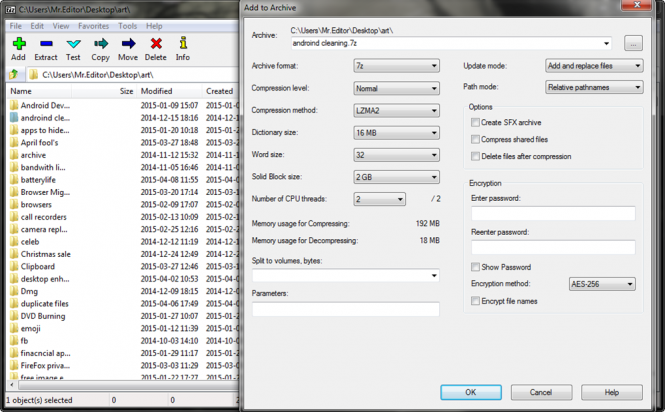



Comments
Post a Comment