For those of you who are really new to this, drivers are software that make the connection between your hardware (motherboard, graphic cards, sound card, printer, etc) and your operating system. Each hardware component has its own driver (which works on specific Windows versions), and if you don't have the correct driver installed, the respective device will either run incorrectly or not run at all.
So, after you've reinstalled Windows (or installed it for the first time), you are going to need drivers to make your computer fully operational. The first and easiest solution is to install them is by using the CDs that came along with your hardware. If that's no longer possible because the respective CD is no longer available or the drivers on it aren't compatible with your Windows version, you will have to improvise.
My favorite solution in this situation is to use a combination of two programs: 3DP Net and 3DP Chip. Both of them are completely free and require minimum effort from the user. Here's what to do:
3DP Net
In order to install drivers, you need to get them from somewhere, which 99% of the time means downloading from the Internet. Unfortunately, it is pretty hard (read: impossible) to access the Internet on a computer which doesn't have drivers for its network adapter. Enter 3DP Net. This must-have free tool contains a comprehensive (yet compact) database with drivers for a wide array of network cards and helps you install the one that you need. 3DP Net doesn't require an installation, so all you need to do is download and run it. Simply run the program, click on the network adapter button in its interface and follow the installation process. Once you've got access to the Web, everything becomes much easier.
3DP Chip
3DP Chip is a very handy tool that will lead you to the drivers you need. The program will instantly identify all your hardware components and display them in its interface along with links to the best places to download updated drivers for your parts. If a certain category has ' + ' next to it, it means that you have more than one device of the kind (ex: an integrated graphics card and a dedicated one). Clicking + lets youswitch between the components. Utilizing the program is very easy: just click on the component that you want drivers for (you should generally start with the motherboard), and the application will open a web browser page. Once there, select your operating system version, then download and install the driver you need.
Another common issue associated with drivers is keeping them up-to-date. This is especially important when it comes to your graphics card as newer games and applications will refuse to run if your drivers are outdated. Trying to keep your drivers updated by constantly checking the manufacturer's websites is totally ineffective. The best way to go about it, is to use specialized software that will do all (or most) of the work for you. Here a few completely free solutions that you can try .
SlimDrivers
SlimDrivers is a free tool that will take the matter of updating drivers off your hands. This application can automatically scan for newer driver versions, download and install them. It is one of the very few applications of its kind that utilizes cloud storage technology in order to solve your driver issues. Furthermore, SlimDrivers also offers a few computer optimization functions which some users might really enjoy.
Ma-Config.com
Ma-Config.com is a tool that will analyze your software as well as your hardware. The program has a driver detection feature which notifies you whenever a newer version for one of your drivers has been released. It also guides you towards the best and most reliable sources where you can download the updated drivers. In addition, Ma-config.com can help monitor the temperature of the processor.
Device Doctor
Just to be clear, I really don't like this tool but there are a lot of people who do, so I will list it as an alternative. Device Doctor is a tool designed to help you download and update drivers. What's bad about the application is that it generally makes you download a huge archive which contains the driver that you require, along with a bunch of other stuff that you don't really need so it will waste a lot of your time. However, the tool will help you get the job done and is free so it could be the solution in times of need.
Driver Booster
Driver Booster is a shareware program, but its freeware version does exactly what you want it to do: searching for newer versions of your drivers and helping you download the ones it finds. This tool is easy to operate in and pretty time effective, so there are a lot of benefits to using it. The paid release will also help you backup and restore your drivers.
There are certain programs like Driver Magician Lite which help you create backups of your drivers and then restore them whenever you need to, but these tend to bring more trouble than benefit.
(Source By : Software Informer)
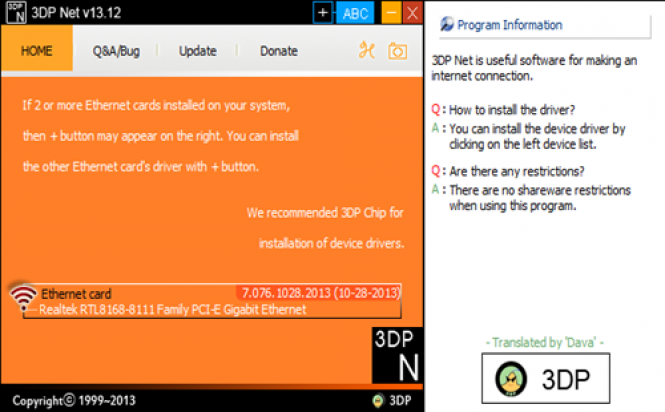

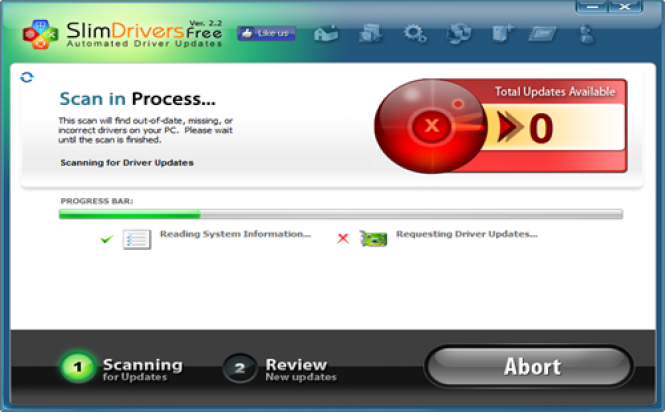
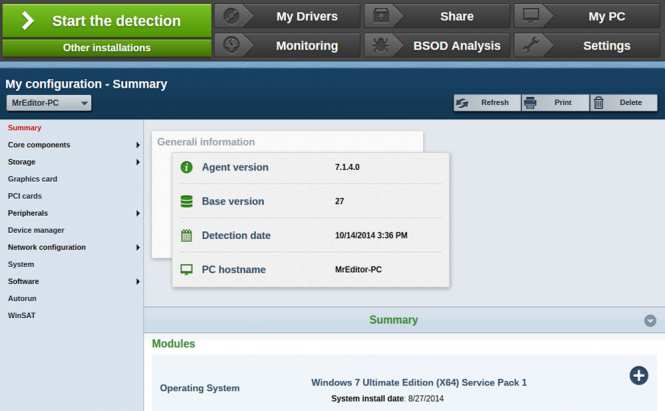


ReplyDeletems-sql 2008 r2 standard key , microsoft outlook 2010 product keys , microsoft outlook 2010 key chomikuj , buy windows product key , Buy Windows 7 Product Key Online , Genuine Windows 8.1 Standard Product Key , windows 7 enterprise sp1 product key , free genuine windows 7 ultimate anytime , leS1oH
cheap office project 2013 product keys
buy windows 7 ultimate sp1 product key
Online Windows 10 Pro Product Key Store
Windows 7 Home Premium SP1 key code
buy cheap windows 7 product keys
Amazing Post........
ReplyDeleteDriver Magician Lite Crack
Driver Toolkit Crack
Daemon Tools Ultra Crack
doPDF Crack
F-Secure Freedome VPN Crack
Tvpaint Animation Professional Crack
Hotspot Shield VPN Crack
MindMaster Pro Crack
Malwarebytes Pro Crack
Omnisphere Crack
VideoProc Crack
TeamViewer Crack
Reimage Pc Repair Crack
Mountain Duck Crack,
Xara Photo & Graphic Designer Crack
Simplify3D Full Crack
TubeDigger Crack
K-Lite Codec Pack Standard Crack
Visual Paradigm Crack